I’ve taken a few favorite photos over the years of flowers and nature and I wanted to display them around the house. I love the look of painterly prints so instead of just framing an enlarged version of the photograph, I experimented in Photoshop Elements, creating watercolor art with one of the tools… wait for it… the Watercolor Filter!
I took this photo of the beach in Bodega near our home on a favorite outing a few years ago, I always loved the light, the detail, the color, the memory! But I wanted to give it a more painterly quality before framing it.

I first tried the Waterlogue app, it created a decent image but I wanted more control of the detail.
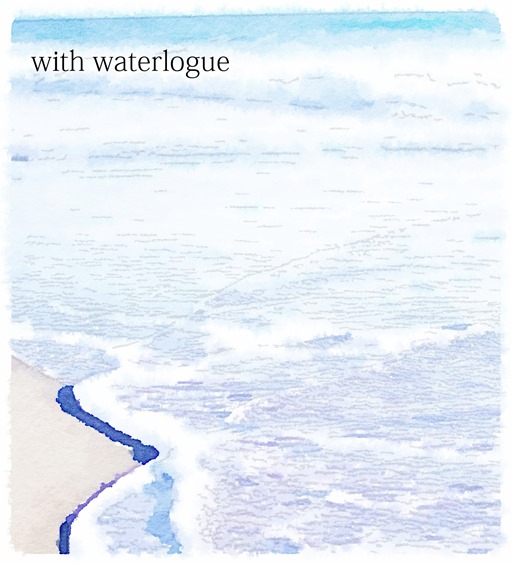
So I tried out the Watercolor Filter in Photoshop Elements and I liked that effect a little better. It produced a richer color and more detail I was looking for. If you’re a Photoshop wiz then you know this is a cool tool, if you’ve never played around in Photoshop before this is another fun way to give your photographs that watercolor effect and it’s very simple, use the dropdown Filter application and choose Artistic –> Watercolor.
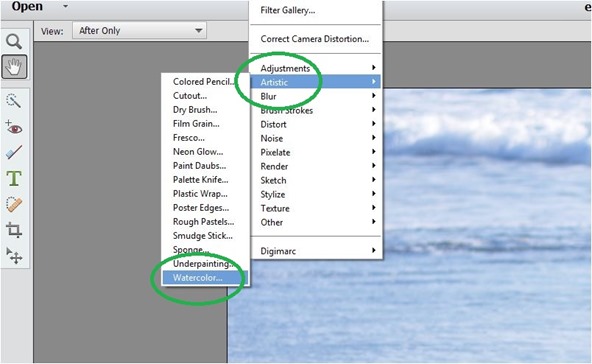
You’ll get a pop up window which allows you to alter the texture, shadow intensity, and brush detail, and it gave me this. I love it!

I added a favorite Isak Dinesen quote, “The cure for anything is saltwater: sweat, tears, or the sea.”

I tried the same Watercolor Filter with another favorite photo of tulips in vases on my mantel from a few years ago.

This one came out a bit too muddy around the edges of the flowers and leaves so I used the Color Picker Tool to sample colors and the Oil Small Tip in the Brushes library to soften the edges and blur some of the detail between the petals, stems, etc with brushstrokes. I like that you can zoom in and touchup your photographs in this way.
![]()
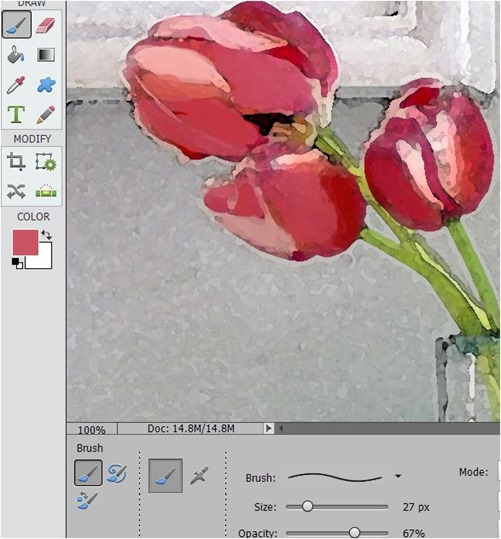

I used the Watercolor Filter again with this photo of a bunch of lavender gathered from my garden, and also experimented with the Brightness/Contrast and Hue Tools to increase the saturation a bit, enhancing the purple tones to make them pop out more.

The result:

I like that the prints are now a cross between a photograph and watercolor art, with a painterly look. These prints and three others are available for sale in my Society6 shop.
Adobe allows you to download PE 13 and try it for free for 30 days. If you haven’t played around with it yet, try the Watercolor Filter and Brush tools to add artistic touches to your favorite photographs too. :)
…
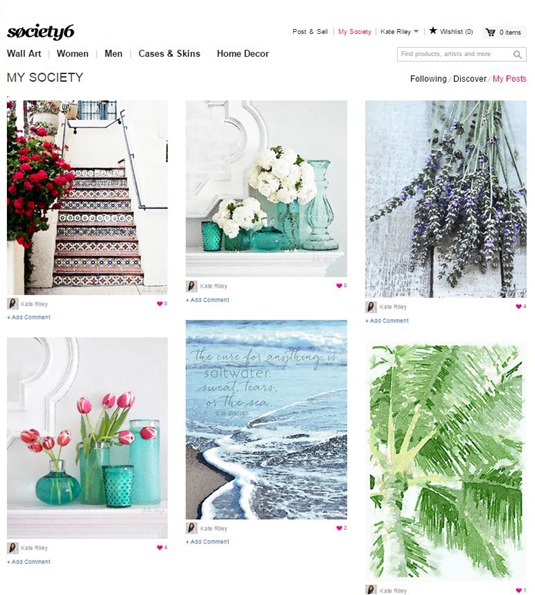




Oh, my goodness! I love these! I like the Waterlogue app, but Elements adds so much more texture.Thanks for all of the info.
Nancy
Oh Kate, how fantastic and how gifted you are!! Love, love, love the beach scene, being from Mass!!
They look amazing!
xo
Coco
cococozy.com
Good timing. I have been looking for ways to display pictures that I have taken but in a different style. You are BRILLIANT!! Thank you. BTW, have I mentioned that I am obsessed with your site? I tell everyone bout it. More power to you.
Yep, love them all! Got my eye on the Santa Barbara Staircase! And that quote – I’m adding that to my collection. Thanks, Kate!!
I love this idea, we usually use pictures from last years calendar to produce art for our walls, but I have never thought of doing it with actual photos. Great job.
Gorgeous! I must try this out – I took some great scenic photos in Scotland last year and this would be a great way to make them look more arty!
I love the water color look. Those photos look so beautiful! I’ve tried waterlogue app and wish it offered more control too, thanks for this tip about photo shop!
Thanks for the great tip! I love taking photographs of flowers, and have captured some beautiful images (one hydrangea photo won a front cover spot on a calendar in my local town). As much as I love my photos, I really don’t love decorating my walls with still life flower shots. I will definitely try your idea to see what artistic versions of the photos I can create :)
Thank you! Like others, I love the Waterlogue app but it is often “too much”… I need to explore our Elements program! May I ask which fonts you used for your quote? Are they part of Elements?
Love your site! Always inspiring… We bought our current house in 2009 and the first thing we did – immediately after reading your post – was strip our honey oak banister and followed your steps to re-stain it. It is still my favorite thing and we get so many compliments! We also used the technique (love the craft paint! that makes all the difference!) on our french glass doors to the office. I have a household filled with boys and their millions of friends and the banisters look the same as they did almost 6 years ago!